Help using RenderAI
Hi! Take a look at these guidelines to get better results while using RenderAI.
General Recommendations
- Have a good quality high-contrast image before uploading a linear sketch.
- Be sure to crop the image before updating it to get better results.
- Use the less keys possible. The shorter, the better. Avoid adding "render this drawing".
Linear Sketch to Image
To use our Sketch mode to create images, set settings input as "Sketch" and be sure to draw or upload a linear high-contrast sketch or image.
In the following examples, we use a linear sketch or a rendered image. The app will automatically extract lines and edges from the image, and use that as input for the Artificial Intelligence model to generate a completely new image.
Sketch to Image example:
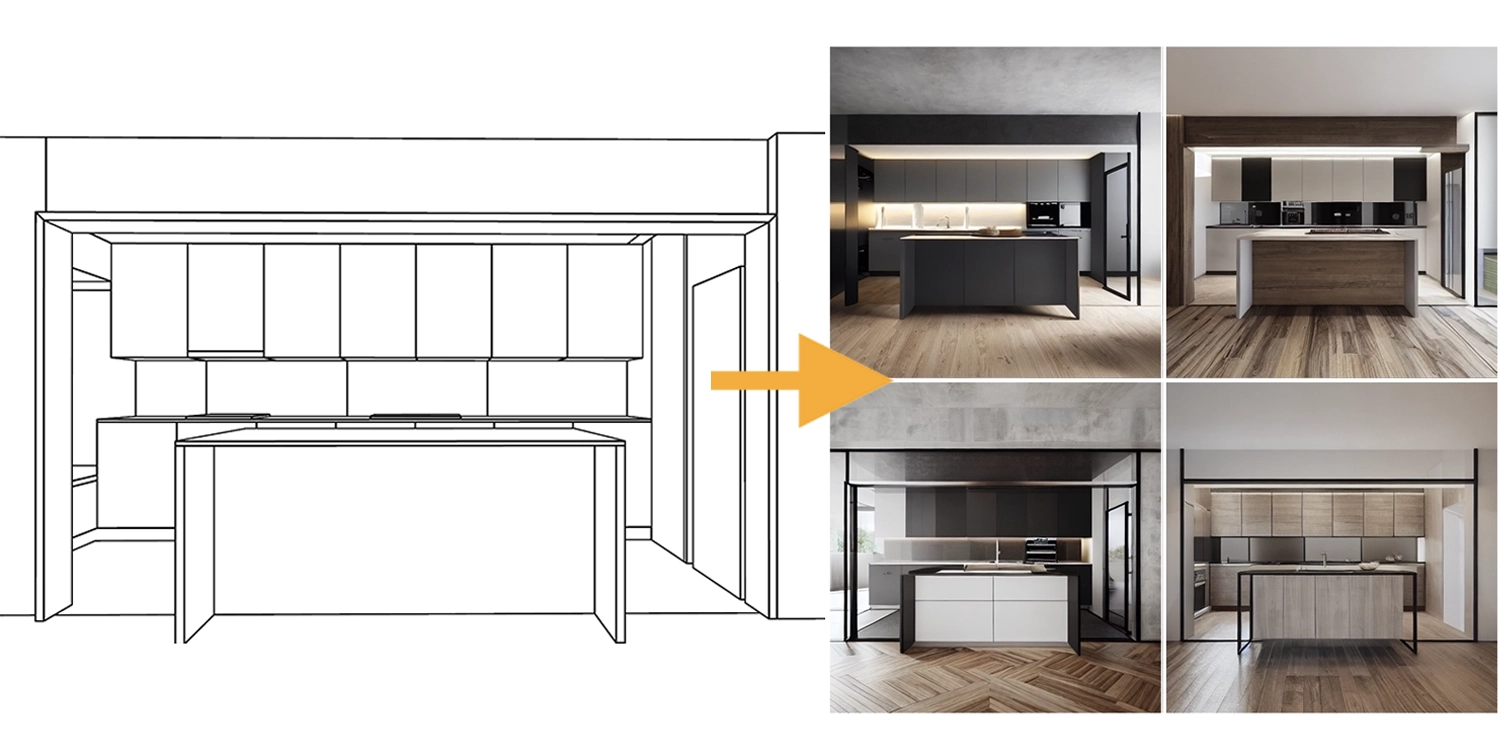
"Kitchen", by Francisco
Image to Sketch to Image example:
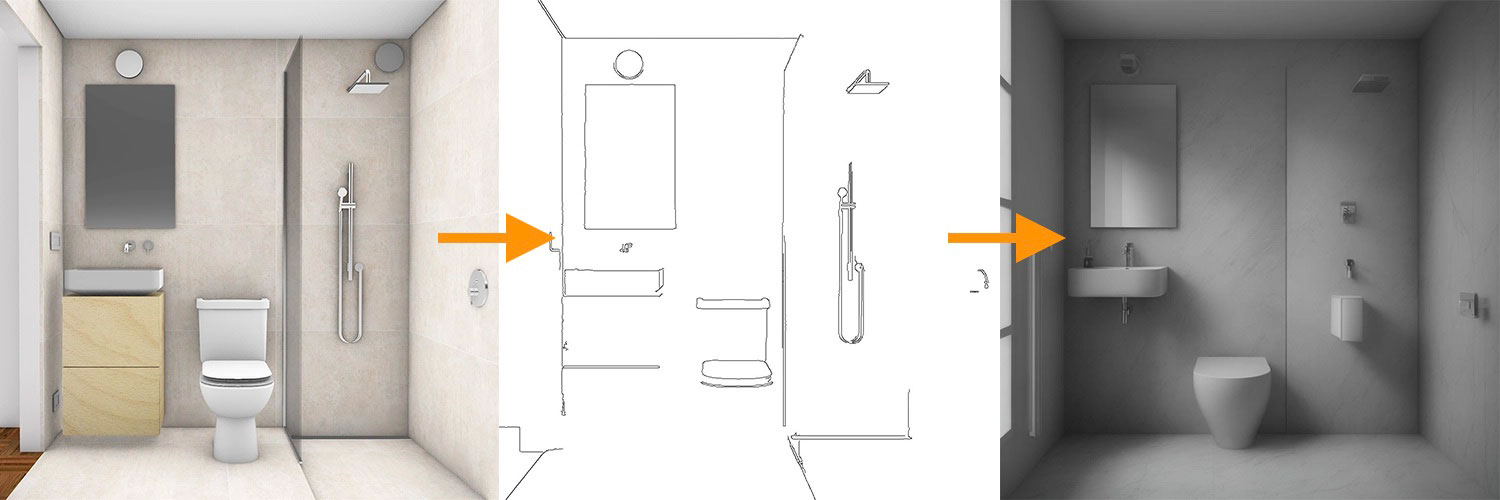
"Modern bathroom", by Francisco
Uploading Custom Images
To upload custom images, first clear the sketch canvas and Choose file. Once the upload is finished, add your keys, and click on Create Magic. Render AI will analyze the image to extract lines, and then will create a new image based on the original using AI.
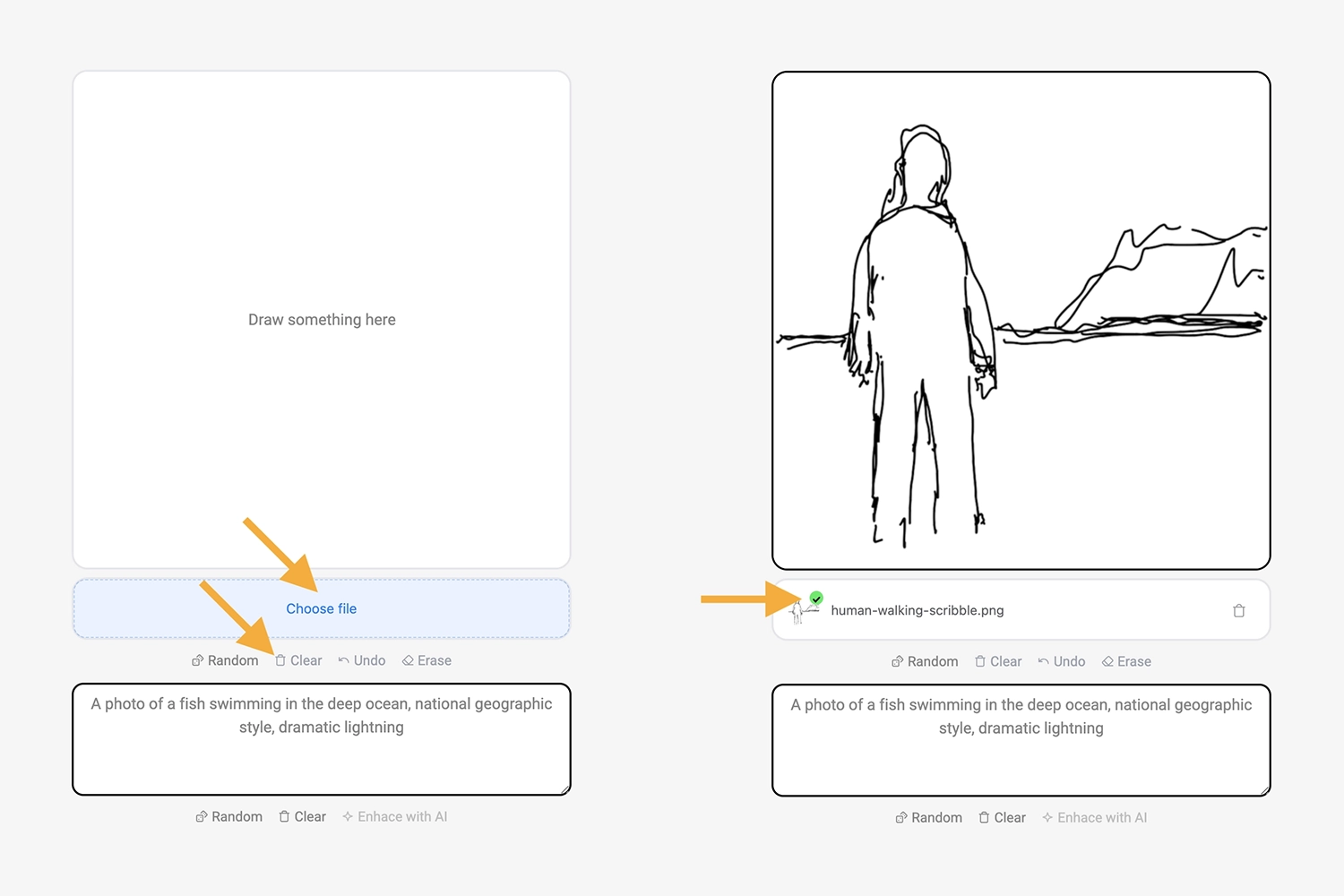
Custom Sketch Example:
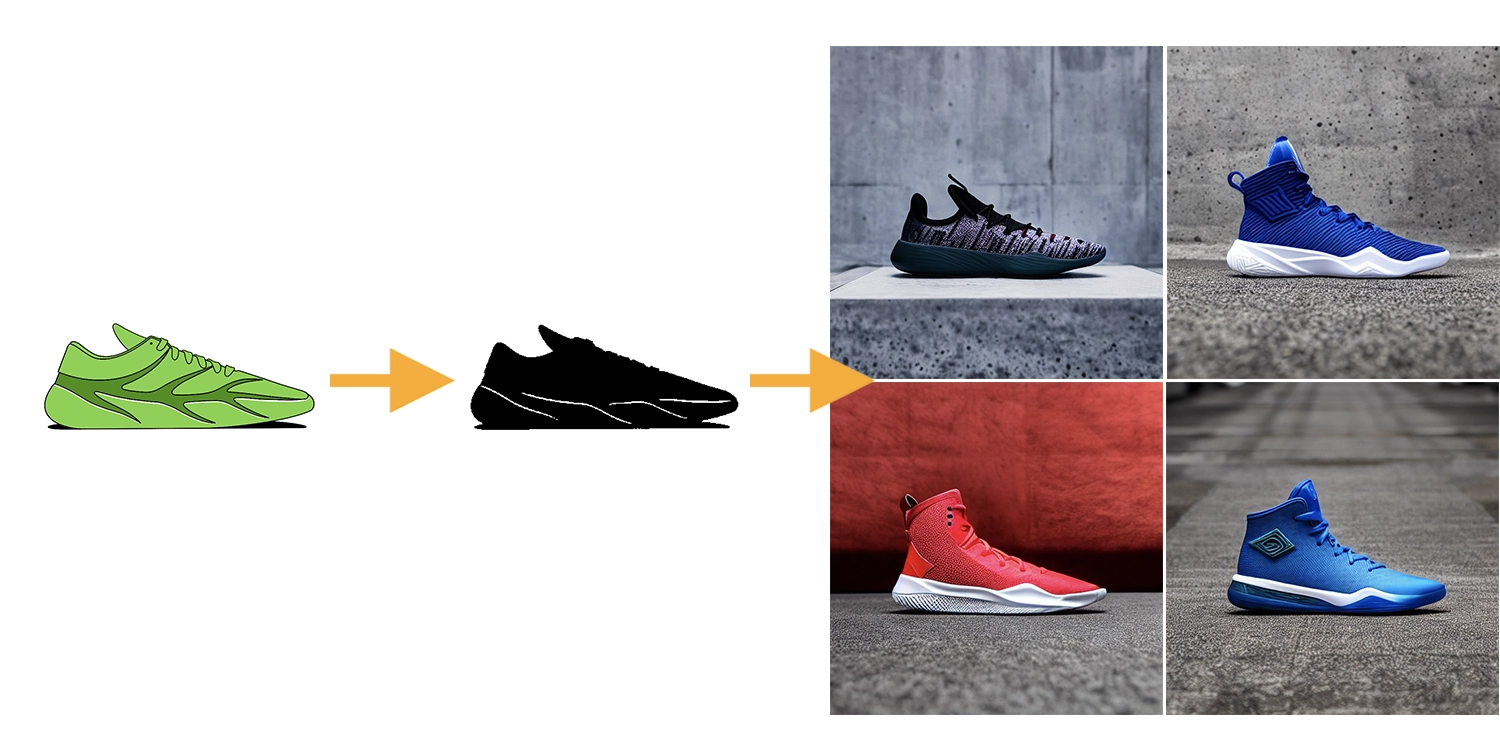
By Maxwell
Unlocking upload custom image
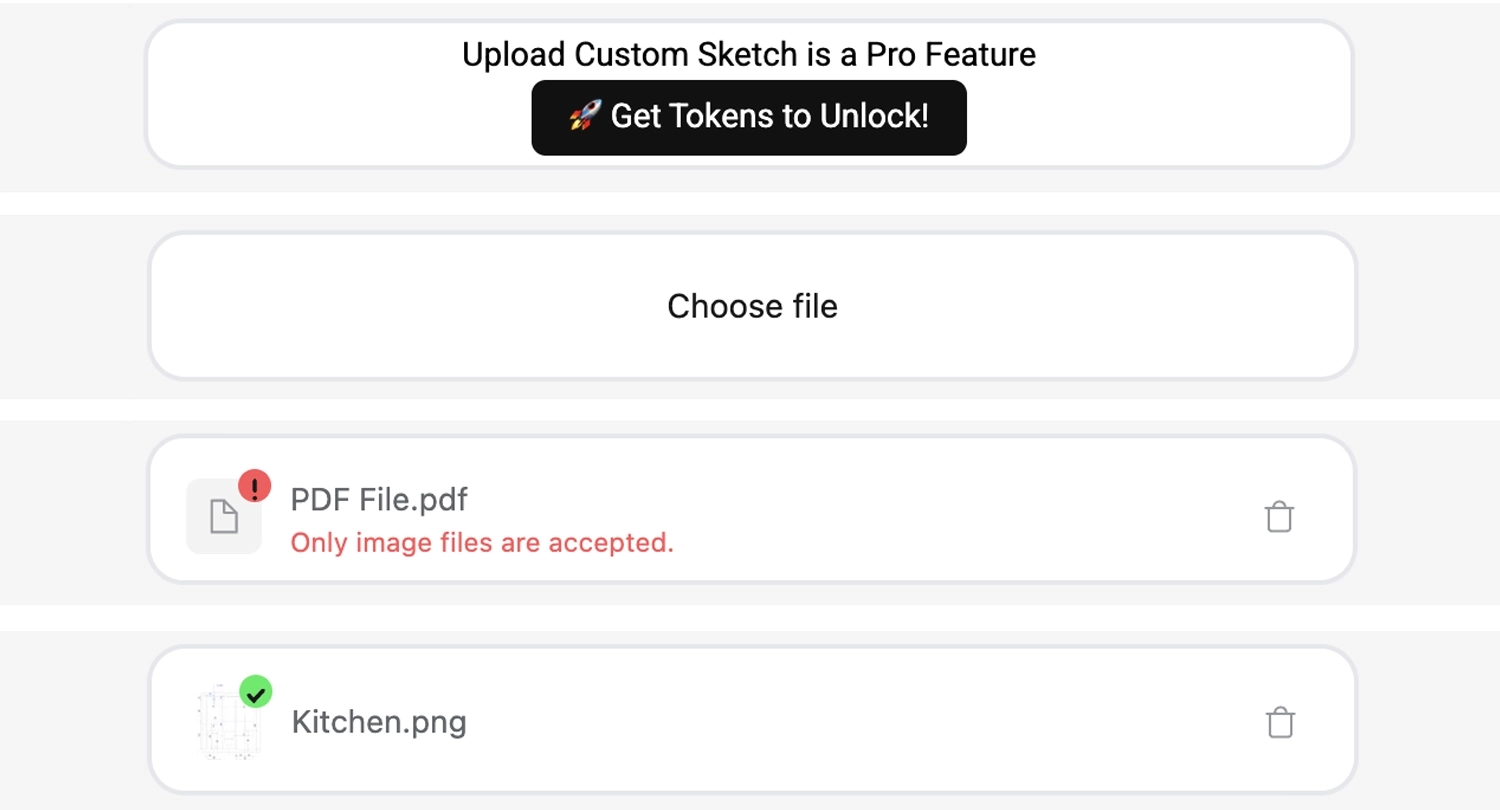
- Uploading a custom image is a Pro Feature. Get any pack to unlock.
- If you got a pack but you still see it locked, check for our confirmation by email. You might get news in the next 5 minutes, if not, let us know to verify.
- Be sure to refresh the app to apply the update once you get the confirmation.
- If there is an error while uploading, reduce the size of the image or convert the image format. If the error persists, please let us know to verify.
And can always contact us. We'll answer as fast as we can.
Use our Sketch to Render AI tool from hand-drawn sketches to high-quality renderings.
Start now!Do you have any questions? Please contact us and we'll be happy to help.
← Go back home