How to Create AI Renders from Sketches
Step-by-step guide to transform sketches into high-quality renders and videos using AI.
3 Simple Steps with RenderAI
For those seeking a streamlined workflow optimized for professional design work, RenderAI simplifies the process into three essential steps:
Upload Your Design
Upload your sketch, architectural drawing, or concept directly to the app. RenderAI accepts various file formats and works with hand-drawn sketches, CAD screenshots, and many other formats.
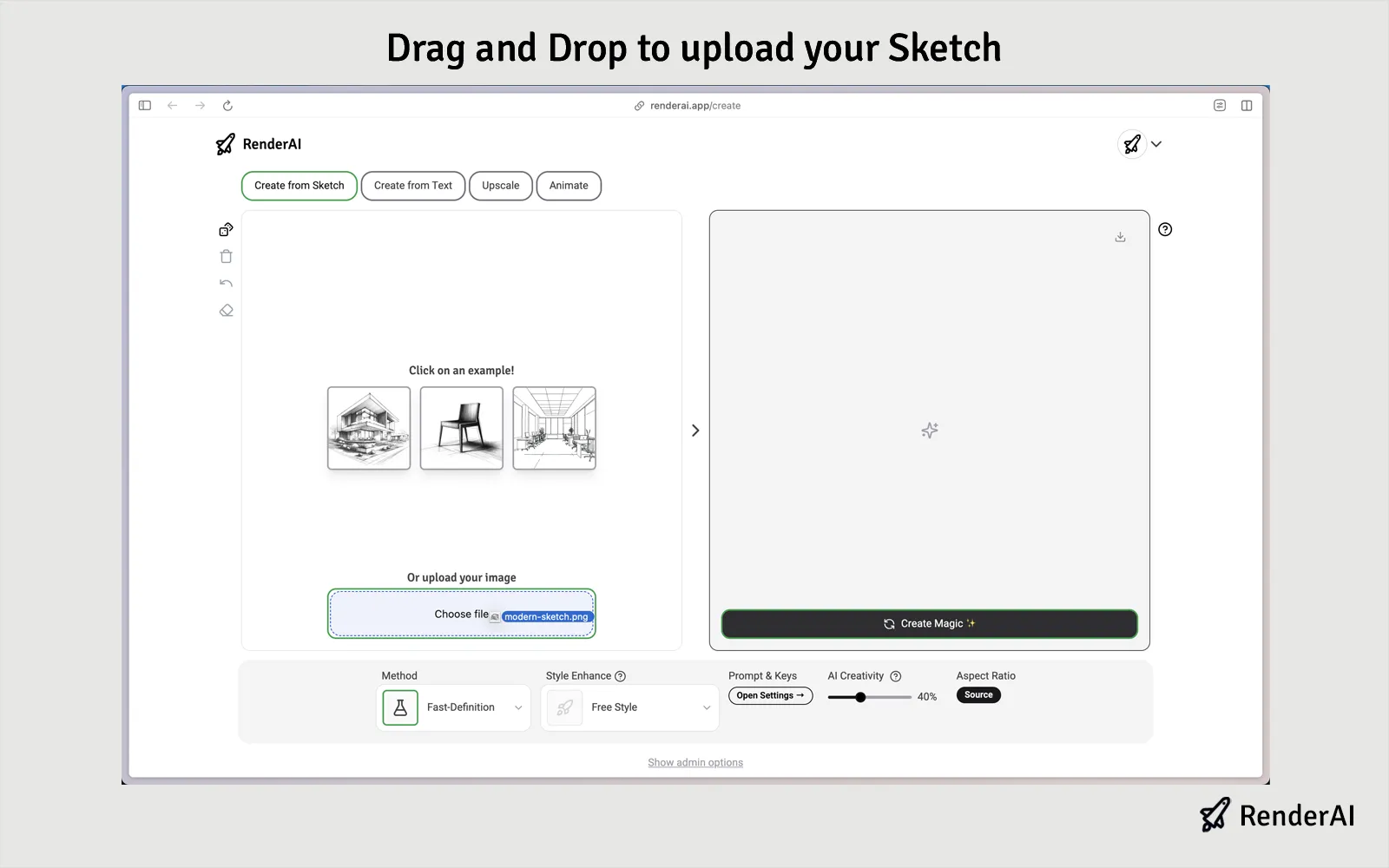
Select Options and Create Magic
Choose from RenderAI predefined rendering styles and render methods (Super-Fast, Fast-Definition, or Creative-Quality) based on your project needs, then click “Create Magic” to generate your AI-powered render in seconds.
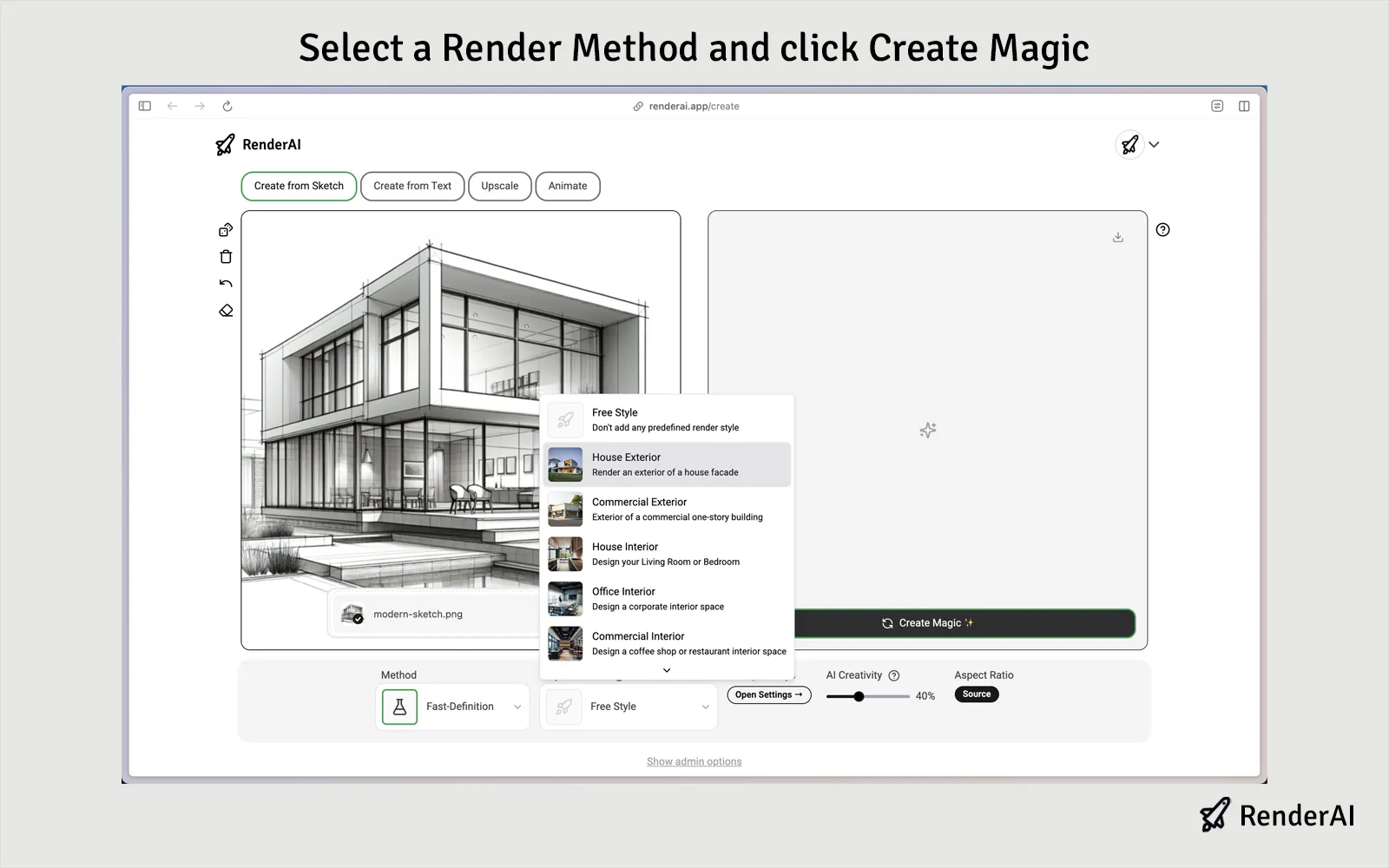
Download Presentation-Ready Results
Within seconds, download your high-quality, professional render ready for client presentations, portfolio inclusion, or project documentation—no additional editing required.
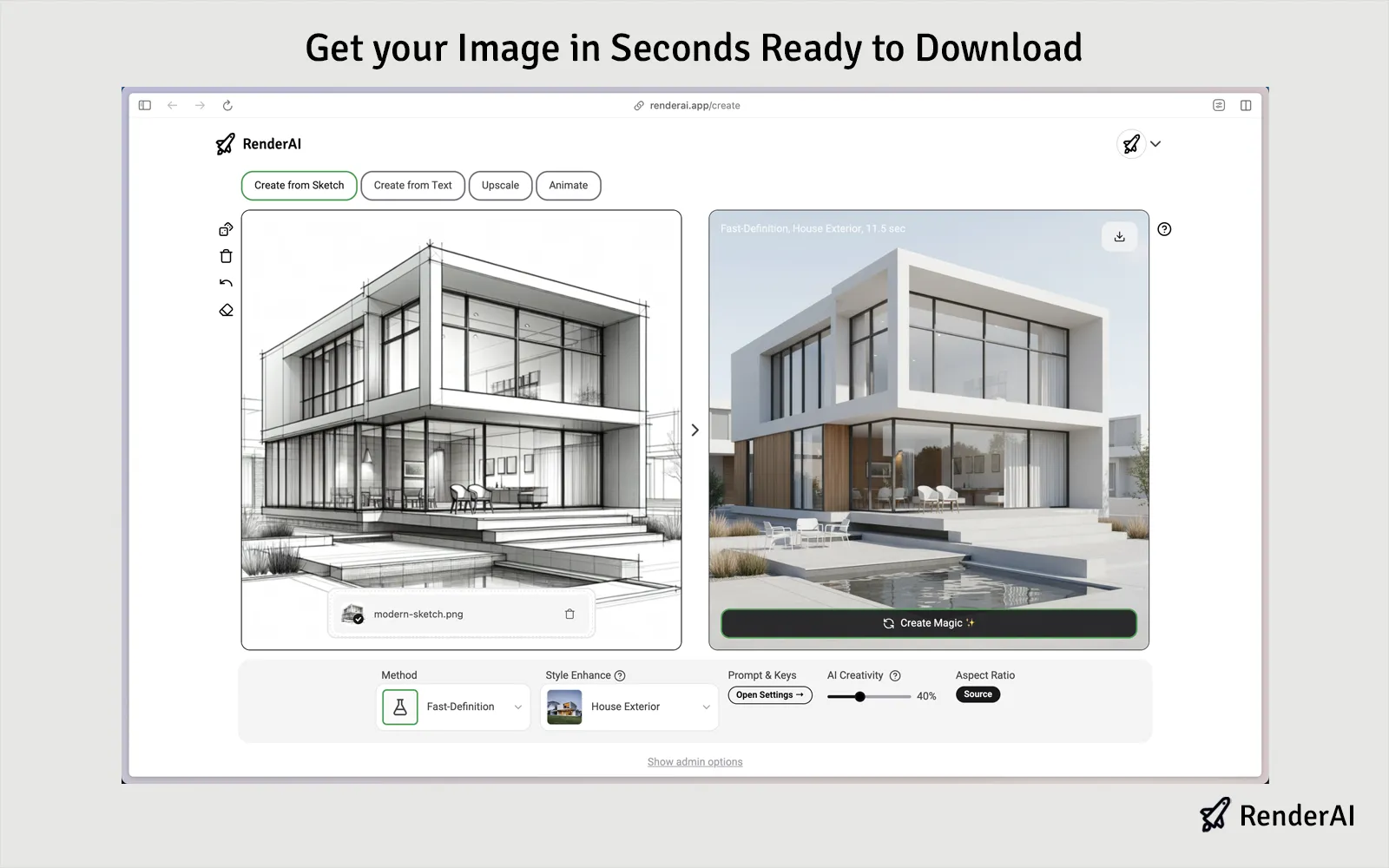
More examples of RenderAI in Action
Check out these quick demos of how to use RenderAI to transform sketches into professional renders
Convert your sketch into a polished, presentation-ready render—fast.
Facade Sketch to Render in 14 sec using Render AI
Watch how fast it is to transform sketches into professional renders with Render AI
Pro Tips for Best Results
Use Detailed Inputs
Use clear, high-contrast images or sketches with enough details for better AI interpretation and more accurate render outputs.
Crop Your Image
Crop your image to focus on your main subject and remove any unnecessary elements before uploading to avoid distractions.
Guide the AI, but keep it simple
Use fewer, more specific keywords and clear descriptions. Avoid unnecessary phrases like "render this drawing" or giving ambiguous instructions.
Iterate and Experiment with Render Methods
Create multiple renders with different settings to find the best one for your project. Use Fast-Definition render method for a good balance between speed and quality.
Step-by-Step Guide
Visit RenderAI Create App
Go to renderai.app/create in your desktop or mobile web browser to access our app and start creating.
Access the App
Click the sign-in button to register or authenticate using your Google account.
Choose Input Method: Sketch to Image, Text to Image, Image Upscale, or Image to Video
Select your preferred input mode: 'Sketch to Image' to upload sketches or draw directly online, 'Text to Image' for text prompts, 'Image Upscale' to upload an existing image and enhance it, or 'Image to Video' to create 5 second or 10 second animations based on an existing image.
Upload Your Sketch or Draw Directly Online
Either draw your sketch directly on the online canvas using the drawing tools, or upload an existing image file by clicking 'Choose file'. Ensure your sketch has good contrast, clear lines, details, and a good perspective for best results. You can upload a screenshot of your 3d model or a photo of your drawing.
Select Rendering Method, Style, and Options
Choose your rendering method between Super-Fast, Fast-Definition, or Creative-Quality; select a style (Interior, Exterior, Object, etc.), and add descriptive keys or custom prompts to guide the AI generation. The best you guide the AI, the better the results will be. For example, if you want to create a high-quality render of a modern house with a green lawn and a blue sky, you can guide the AI generation with a custom description like 'A high-quality render of a modern house with a green lawn and a blue sky.' Be direct and specific. With AI, 'less is more'.
Click on Create Magic to Generate Your AI Render
Click the 'Create Magic' button to start the AI rendering process. The artificial intelligence image model will analyze your input image and settings and generate a high-quality render in seconds.
Iterate a Few Times to Create Variations
It's recommended to iterate a couple of times creating multiple variations of the same image or video until you are happy with the results. Usually, including other tools or re-rendering a specific image is a good practice for achieving perfection.
Download to Save or Share Results
The preview will show you the results of the AI rendering process on the right side of the screen. Once you are happy with the results, you can download it to your device or share it or continue iterating to create more variations, upscale, or create a video based on the results.
How to Select the Right Rendering Method
Understanding our AI models' capabilities helps you select the right method for your project needs.
Super-Fast
Perfect for rapid prototyping and quick tests. Get results in real-time to iterate and experiment efficiently.
Results may be less precise with low detail and reduced visual complexity.
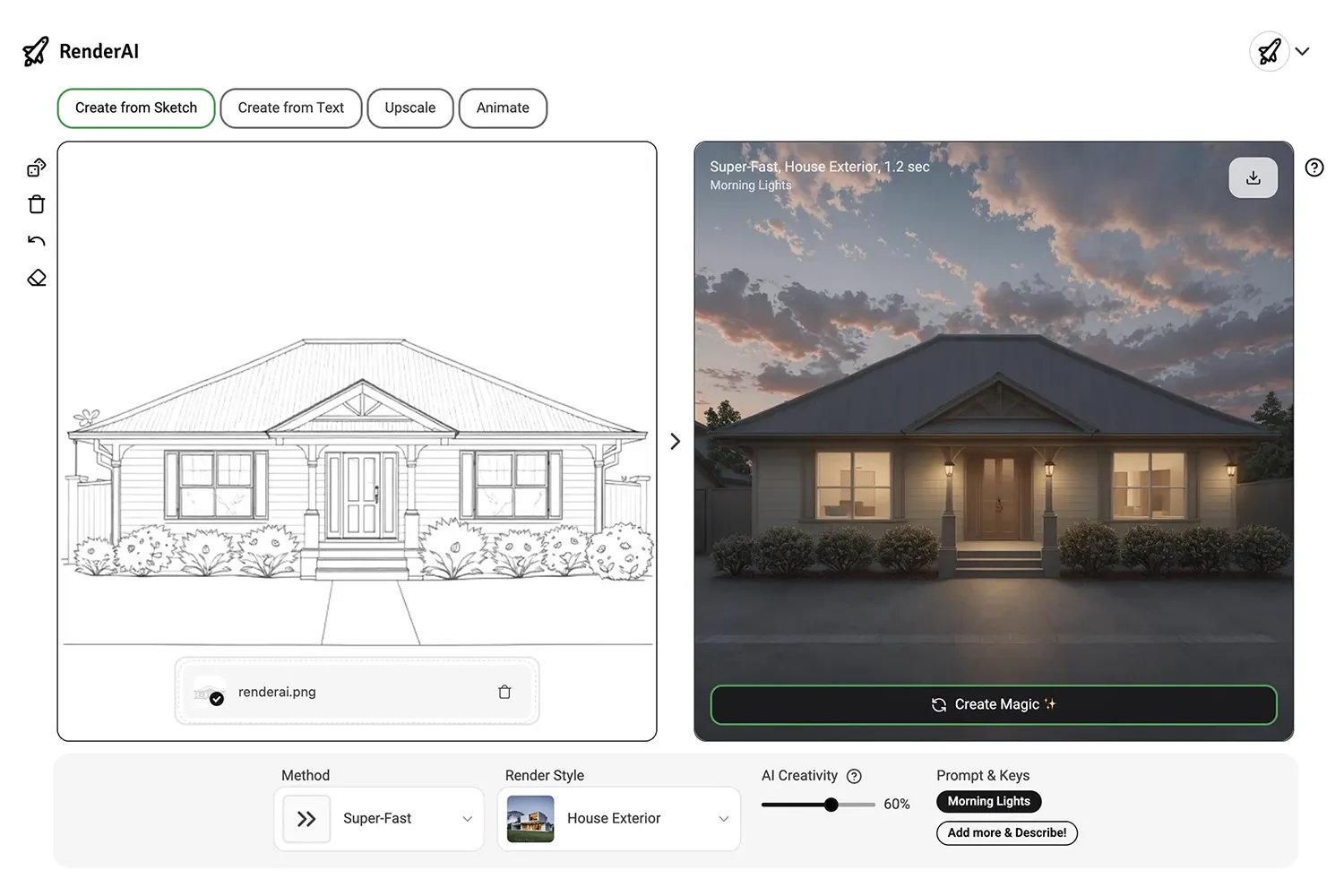
Example of Super-Fast AI Render
Fast-Definition
Balanced speed and quality. Ideal for most creative tasks requiring clear, detailed results high detail preservation and quality.
Results are reliable and cost-effective, with high detail preservation and quality.
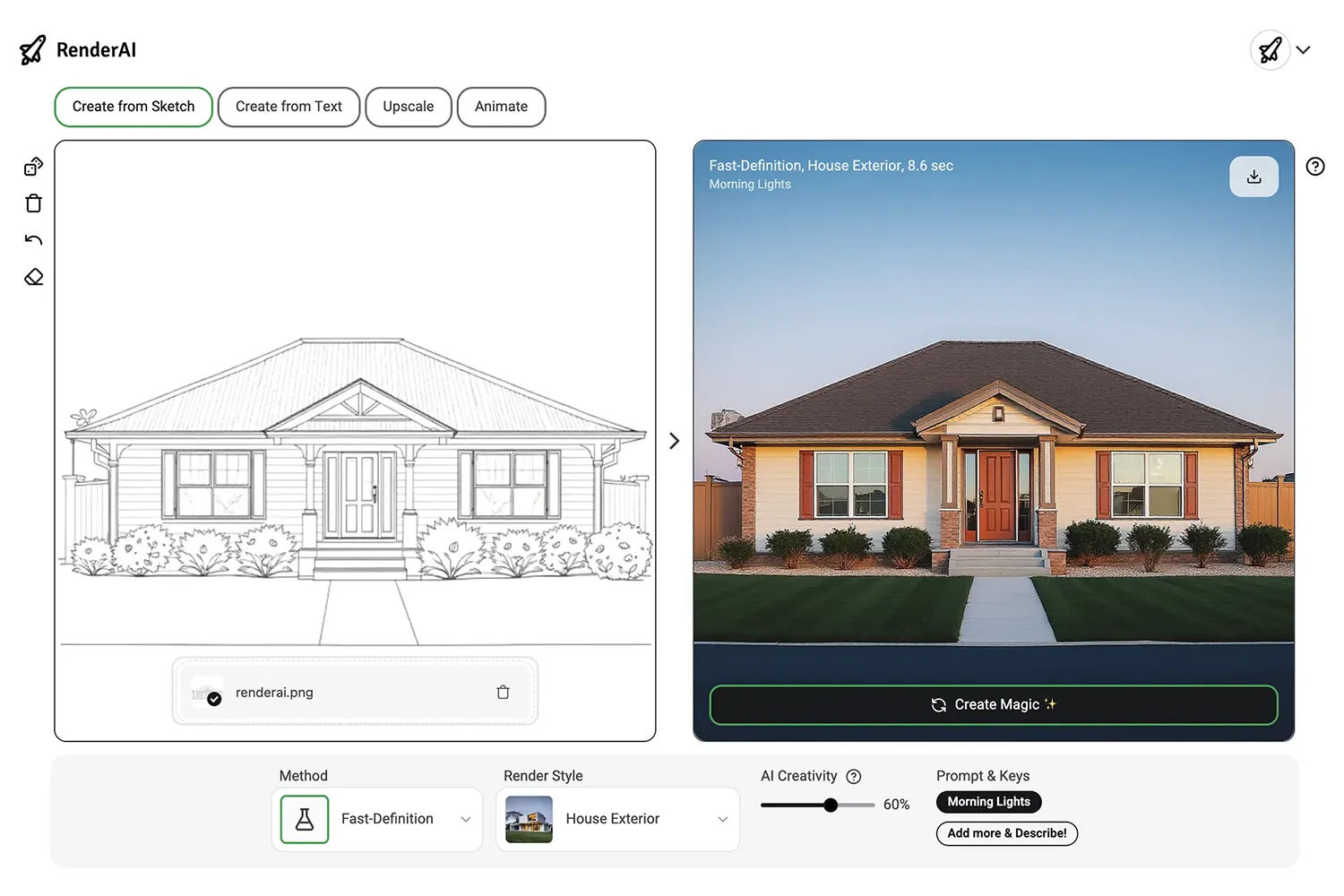
Example of Fast-Definition AI Render
Creative-Quality
An extremely advanced model for highest quality with creative freedom. Perfect for final renders and presentations.
Takes longer and uses more credits but delivers stunning, high-resolution results.
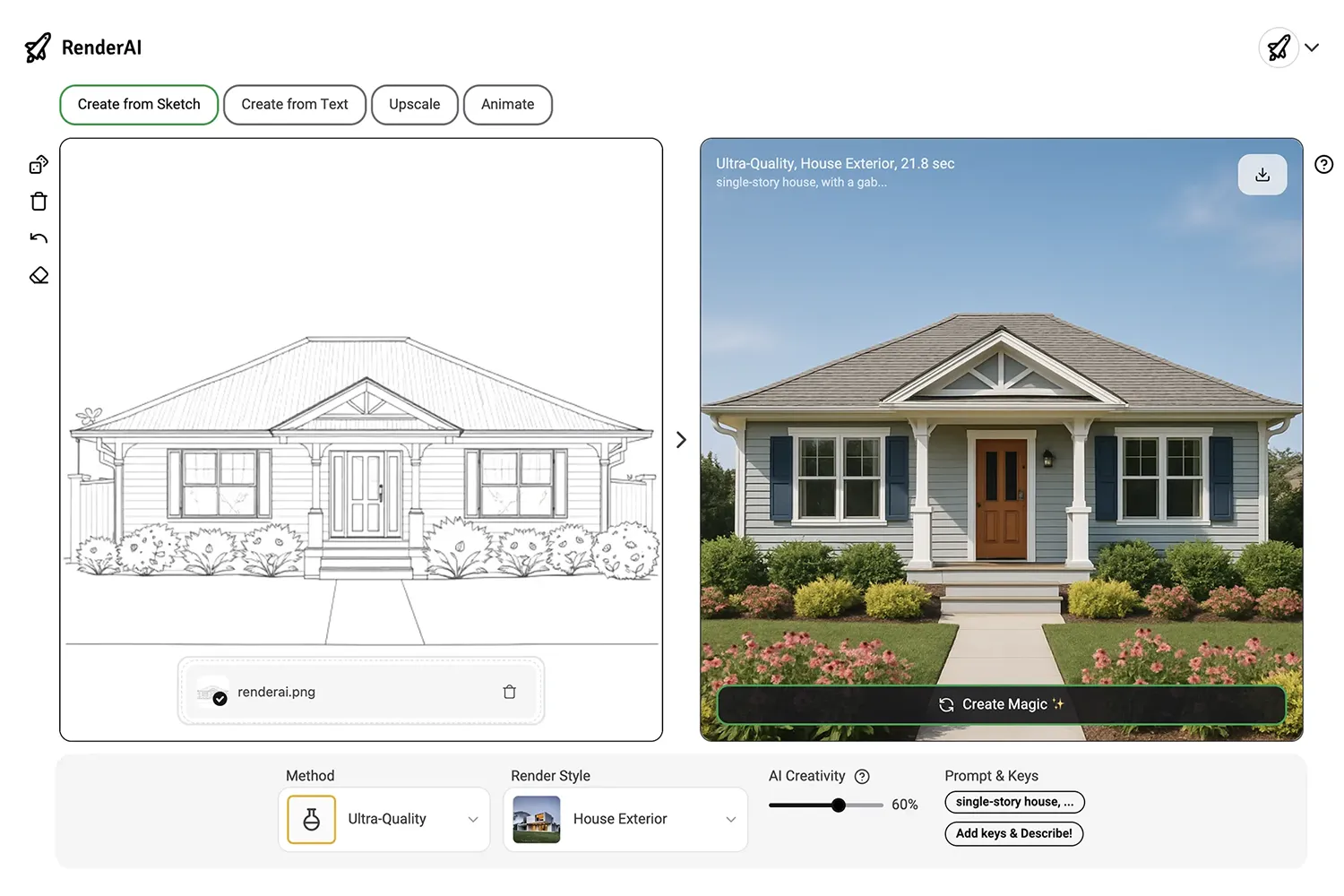
Example of Creative-Quality AI Render
Ready to Transform Your Sketches into Professional Renders?
Join thousands of creators using RenderAI to bring their ideas to life in seconds.
Do you have any questions? Please contact us and we'll be happy to help.