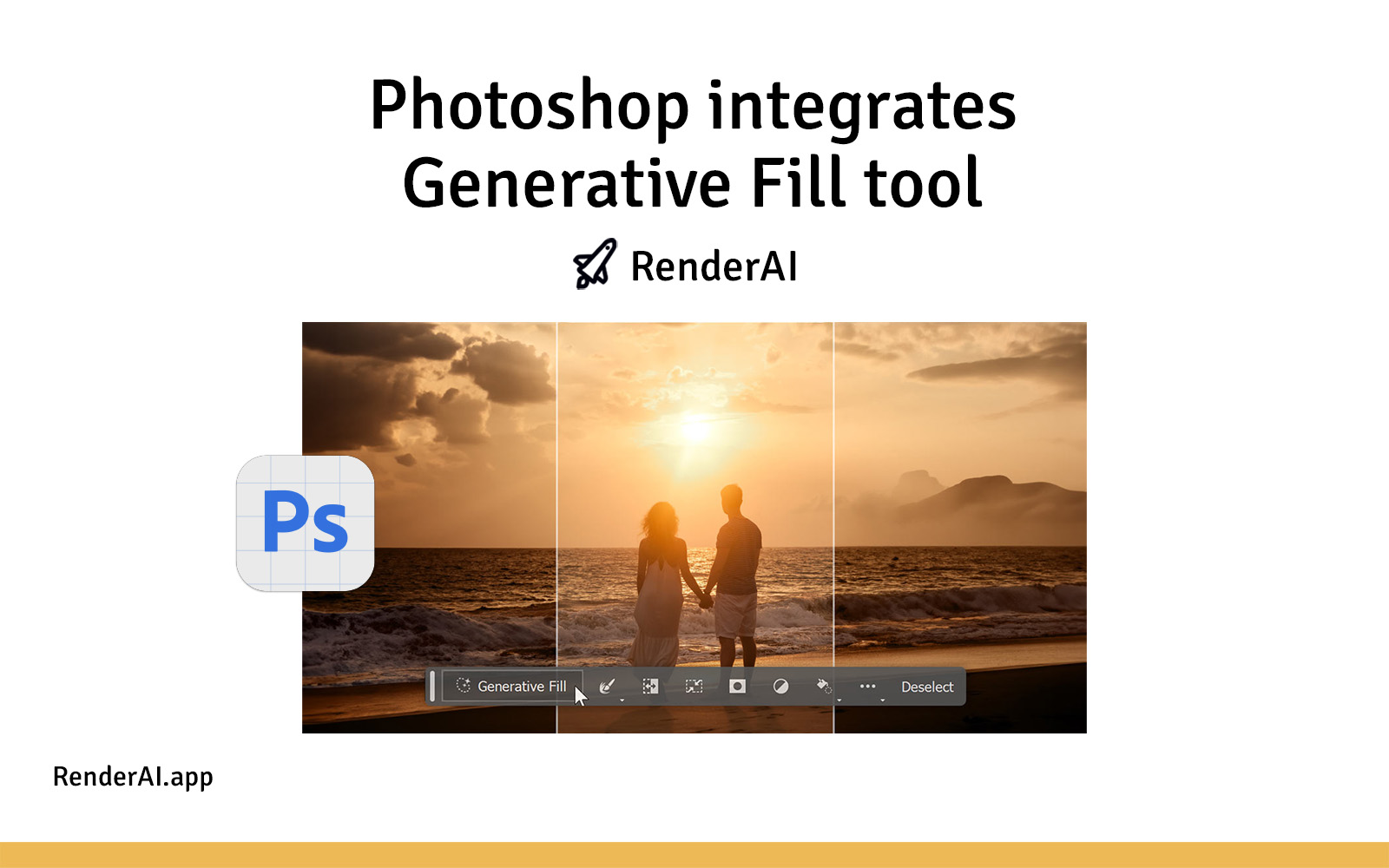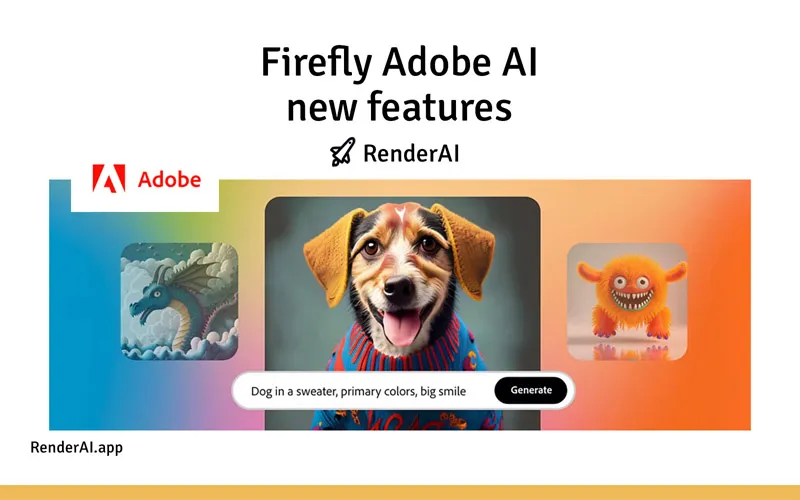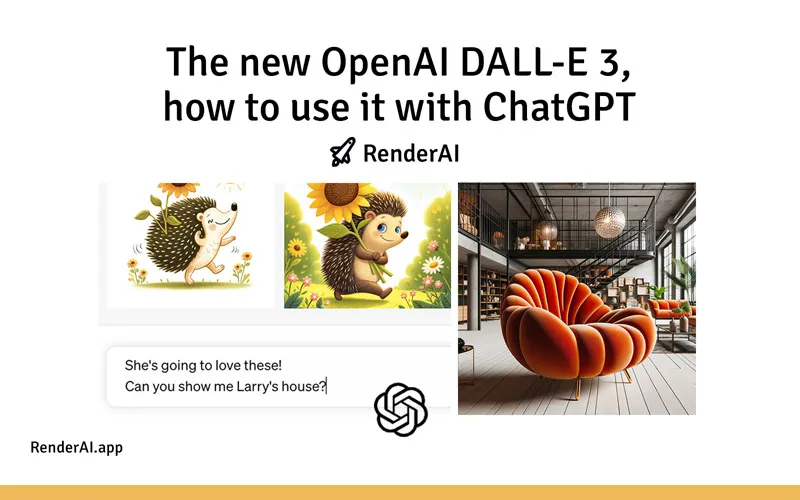Photoshop Beta integrates Generative Fill tool
What is Photoshop Generative AI?
Photoshop Generative AI is a revolutionary and magical new suite of AI-powered capabilities grounded in your innate creativity, enabling you to add, extend, or remove content from your images using text prompts. You can achieve realistic results that will surprise, delight, and astound you in seconds.
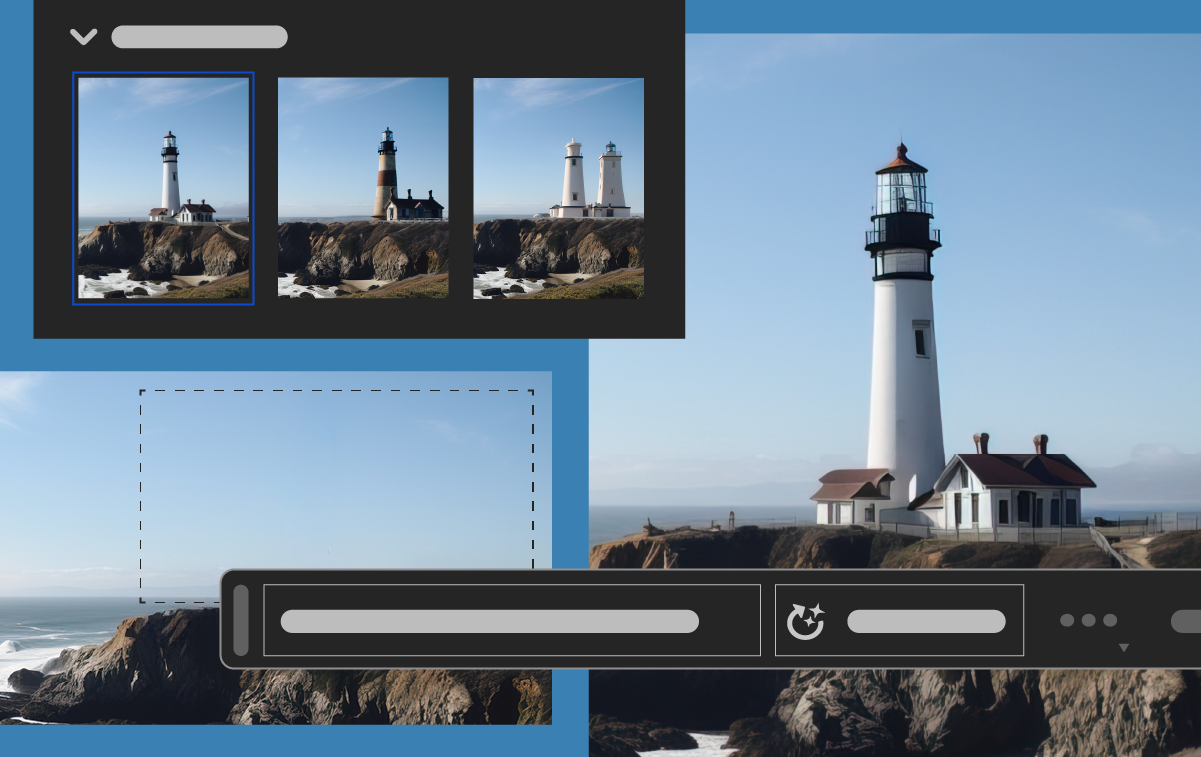
Photoshop Generative AI by Adobe
With Generative Fill, you can:
-
Generate objects: Select an area in your image, then describe what you’d like to add/replace through a text prompt.
-
Generate backgrounds: Select the background behind your subject, then generate a new scene from a text prompt.
-
Extend images: Extend the canvas of your image, then make a selection of the empty region. Generating without a prompt will create a harmonious extension of your scene. Generating with a prompt will add content to your image while extending the rest of your scene.
-
Remove objects: Select the object you want to remove, then generate without a prompt to let the Generative AI technology make it disappear.
How to install Photoshop (beta)
To install the Photoshop (beta) app on your desktop, visit the Beta apps tab of your Creative Cloud desktop app and select Install next to Photoshop (Beta). Generative Fill in the Photoshop (beta) app is only available to users of at least 18 years of age with a Creative Cloud Individual license along with CC Teams, CC Enterprise, and our Educational customers.
Important: You will need an official paid version of Adobe Suite to be able to use this capabilities.
What actions can I do with this new tool?
1. Generate an object
Select an area in your image, then describe what you’d like to add. You will be able to make a selection, and then access to generative fill and add your text prompt.
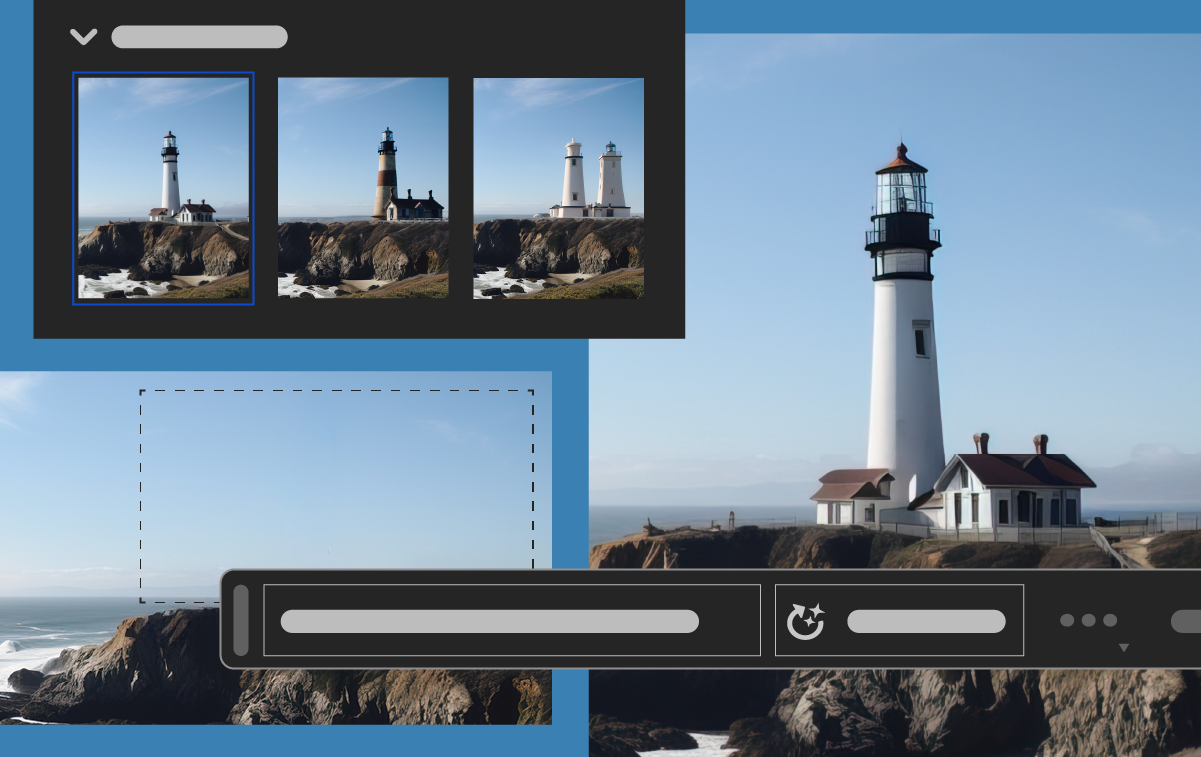
Generate an object using text prompts by Adobe
2. Generate backgrounds
Select the background behind your subject, then generate a new scene from a text prompt.
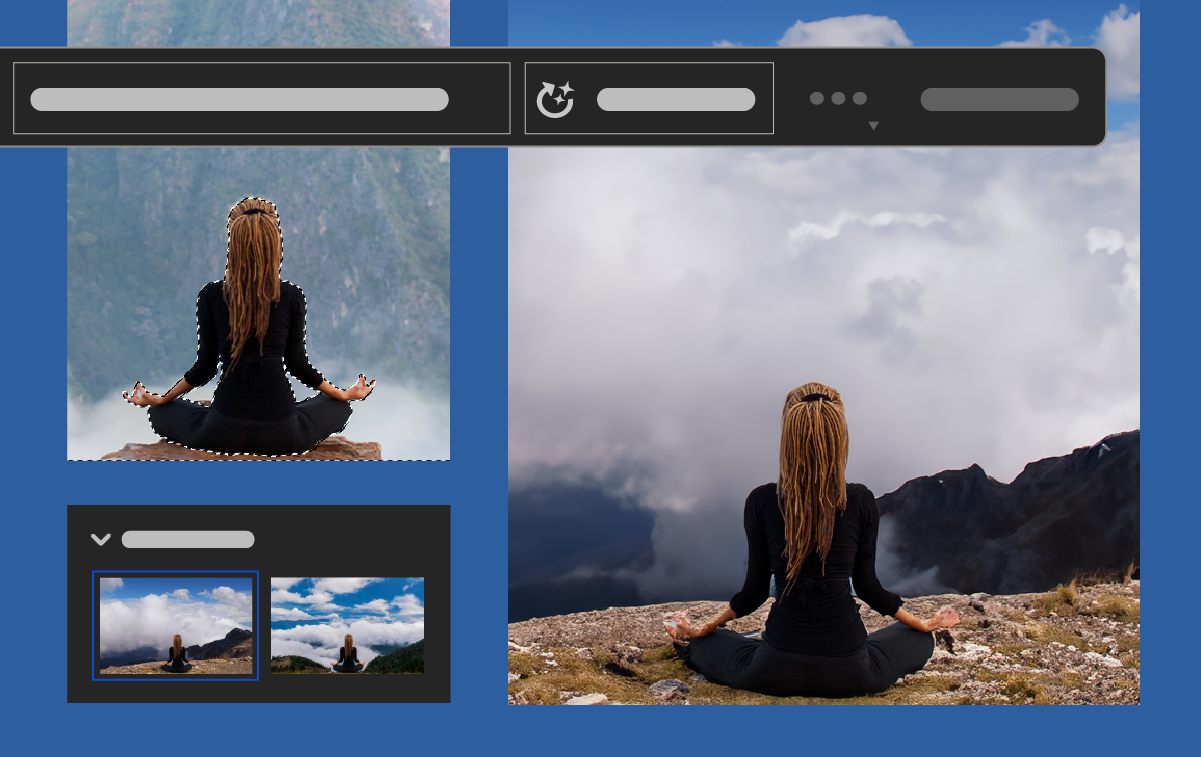
Generate backgrounds using text prompts by Adobe
3. Extend images
Extend the canvas of your image, then select the empty region and apply Generative Fill. Applying Generative Fill without a prompt will create a seamless extension of your image.
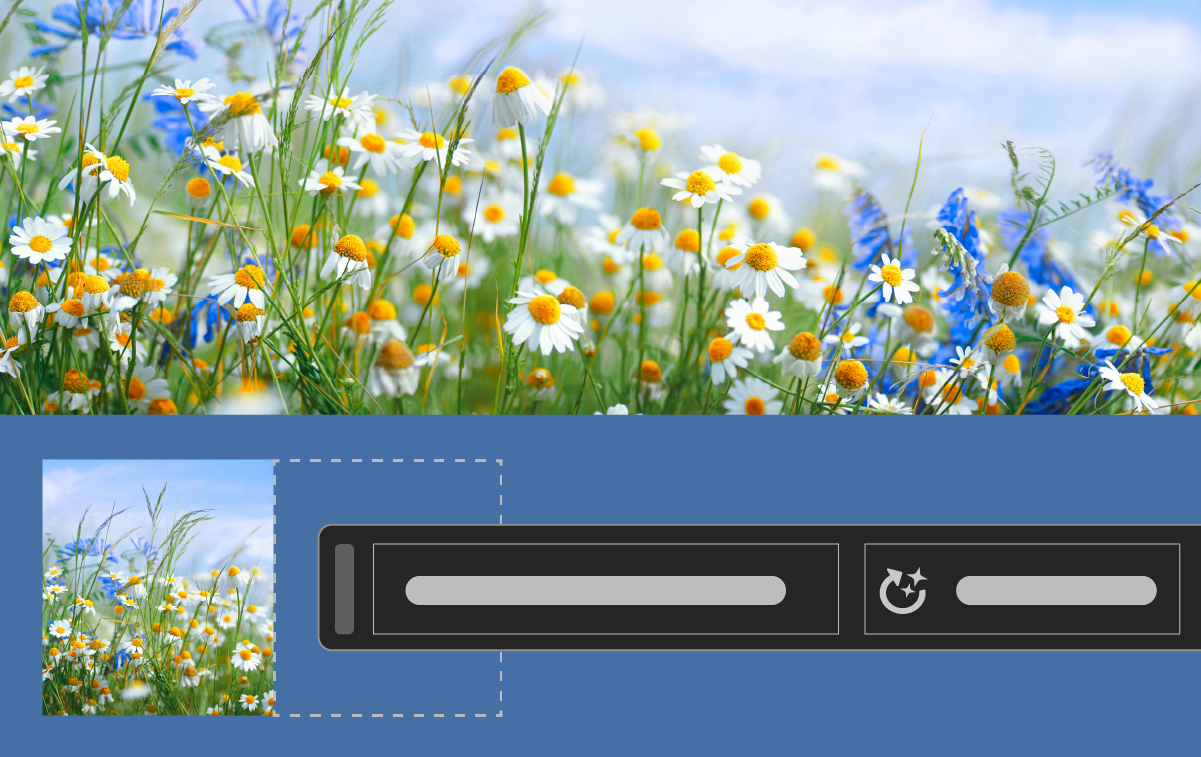
Extend your image using text prompts by Adobe
4. Remove objects
Select the object(s) you want to remove, then let the Generative AI technology make it disappear.
Leave the text-entry prompt box blank after clicking Generate if you want the selection to be filled based on the surrounding in your image.
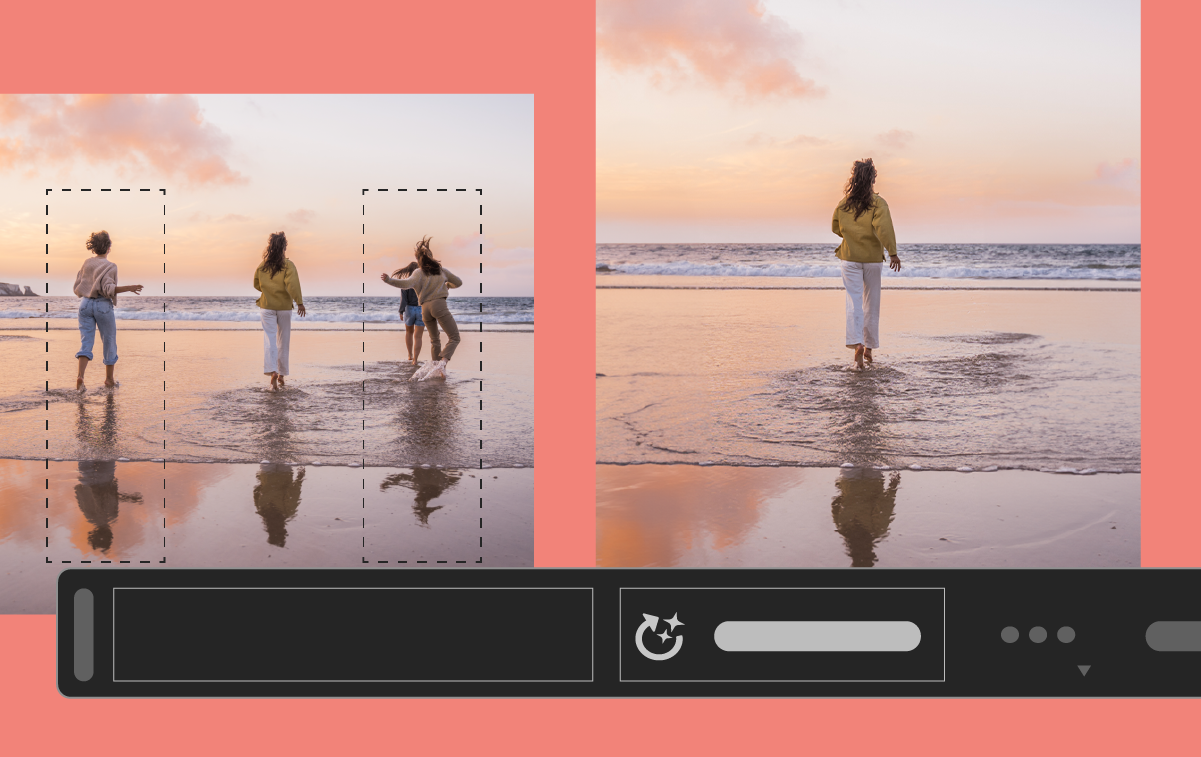
Remove objects with Photoshop Generative AI by Adobe
Benefits of using Generative Fill
-
Magically leap from idea to image with a simple text prompt: Generative Fill is a magical new suite of AI-powered capabilities that enable you to add, extend, or remove content from your images non-destructively, using simple text prompts to achieve realistic results that will surprise, delight, and astound you—in seconds. Generative Fill automatically matches your image’s perspective, lighting, and style to make previously tedious tasks fun and deliver truly mind-blowing results.
-
Create at a transformative rate: Generative Fill empowers you to create as quickly as you can type — experiment with off-the-wall ideas, ideate around different concepts, and produce dozens of variations in a snap. Quickly generate multiple image suggestions until you land on a variation you like. High-quality results, which previously took hours to create, are now produced in seconds, enabling you to spend more time honing your creativity.
-
Unlimited creativity, coupled with the precise control of Photoshop: Generative Fill is natively integrated into Photoshop (beta), so you can explore freely while still maintaining complete control over your creative process and outputs, all inside the Photoshop app. The newly generated content is created in a generative layer, enabling you to exhaust a myriad of creative possibilities and to reverse the effects when you want without impacting your original image. Then, use the power and precision of Photoshop to take your image to the next level, surpassing even your expectations.
-
Built on Adobe’s best — powered by Adobe Firefly: Create confidently, knowing that Generative Fill is powered by Adobe Firefly, the new family of creative, generative AI models designed to be commercially safe — ensuring you can push the bounds of your creativity confidently. Firefly is trained on Adobe Stock’s hundreds of millions of professional-grade, licensed, high-resolution images that are among the highest quality in the market. This helps ensure Firefly won’t generate content based on other people’s work, brands, or intellectual property.
Alternatives to Photoshop (beta)
There are several tools that let you use Generative AI creation. One of them is Render AI.
Render AI is an innovative tool that allows users to engage in Generative AI creation. With its user-friendly interface and accessible features, it enables individuals from various backgrounds to explore their creativity and generate visually striking and imaginative content.
—
References:
- This post refers to Adobe’s official documentation